1.
Click the ![]() icon
on the toolbar, or click File on the menu bar. Select Load Tabular
data from the menu that appears.
icon
on the toolbar, or click File on the menu bar. Select Load Tabular
data from the menu that appears.
2. Click the Manual tab in the data loader window that appears to give
you direct control of how data is imported to J-Express Pro. Click the ![]() icon.
This brings up a file selection dialog where you can choose the file you want
to import the data from. Locate the file containing your data, and click OK.
An alternate way of loading data into the spreadsheet is to copy data from Microsoft
Excel and paste it directly into the spreadsheet. In that case the next step
is unnecessary.
icon.
This brings up a file selection dialog where you can choose the file you want
to import the data from. Locate the file containing your data, and click OK.
An alternate way of loading data into the spreadsheet is to copy data from Microsoft
Excel and paste it directly into the spreadsheet. In that case the next step
is unnecessary.
3. J-Express Pro allows data to be imported from files where the data fields are delimited either by tabulator marks or by simple spaces. Select the appropriate choice for your data file and click OK.

The data loader window after setting the identifier, information and data areas.
4. The contents of the data file will now appear in the data loader window. To set external information on the rows (e.g. functional groups), click the Info button, and select the appropriate column. J-Express Pro supports multiple columns of external information, if needed. The column(s) containing the external information are highlighted yellow when selected.
5. Click the leftmost Info Headers button to select the cell(s) containing header information for the Info columns, and then click on the relevant cells.
6. Click the ID Row button to select the row containing the column identifiers. Click on any cell in the row containing column identifiers to select it. The row will be highlighted grey.
7. Click the rightmost Info Headers button to select the cell containing header information for the column identifiers of the previous step, if the dataset contains such information.
8. Click the Data button to set the cells containing the actual data. Click the upper leftmost cell containing a data entry, and then scroll to the lower right cell containing data using the scrollbars. Hold down the Shift key on the keyboard and click the last data cell. All the cells between the upper left and lower right cells will now be selected as cells containing data. This is indicated on the spreadsheet by a blue color.
9. Microarray scanning and quantitation sometimes result in missing values among the data. J-Express Pro allows you to manually correct these missing values by double-clicking on the cell with an erroneous value and then enter a new value. This method usually becomes unwieldy in a large dataset. If there are a lot cells with missing cells the alternative is to use the missing values dialog. Click on the Missing button to bring up this dialog.
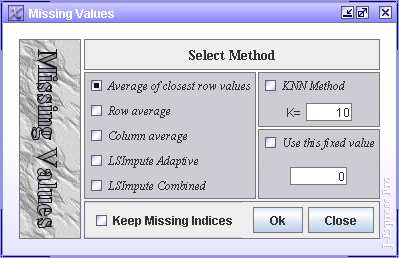
The missing values dialog helps replace erroneous data.
Average of closest values. Calculates the average value of the data entries to either side (if available) of the missing value, and then uses this average in place of the missing value.
Row average. Calculates the average of all the data values of the row the missing values is a member of, and then uses this average in place of the missing value.
Column average. Calculates the average of all the data values of the column the missing value is a member of, and then uses this average in place of the missing value.
LSimpute Adaptive and LSimputeCombined - The Least Square impute methods exploit correlated genes to draw a best fit straight line y=ax+b through points representing the expression level of each sample. The idea is then that if the expression of gene x is known, the regression model can be used to estimate the expression level of gene y. Please refer to the following paper for method description:
LSimpute: accurate estimation of missing values in microarray
data with least squares methods
Department of Informatics and 2 Computational Biology Unit, BCCS,
University of Bergen, HIB, N5020 Bergen, Norway.
Nucleic Acids Research, 2004, Vol. 32, No. 3 e34
KNN Method - It calculates the K most similar profiles based on Euclidian distance of the row containing the missing value, and then computes the missing value as the weighted average value of these profiles for the column containing the missing value. Please refer to the following paper for method description:
Missing value estimation methods for
DNA Microarrays.
Olga Troyanskaya1, Michael Cantor1, Orly Alter2, Gavin Sherlock2,
Pat Brown3,6, David Botstein2, Robert Tibshirani4, Trevor Hastie5, Russ
Altman1
1Stanford Medical Informatics, Stanford University School of Medicine Departments
of 2Genetics, 3Biochemistry, 4Health Research & Policy and Statistics,
5Statistics and Health Research & Policy, and 6Howard Hughes Medical
Institute, Stanford University
Bioinformatics. 2001 17:520-525.
Fixed Value - sets all missing values to the value specified here.
Check the Keep Missing Indices to save these indices for later. These indices can be used to overlook the missing values when calculating distances (weighted euclidean) and in various forms of visualization (Hierarchical clustering). For line charts, the line from or to a missing value will be absent.
J-Express Pro is now ready to import the external data. Press the "OK" button to import the data and close the Data Loader Window.