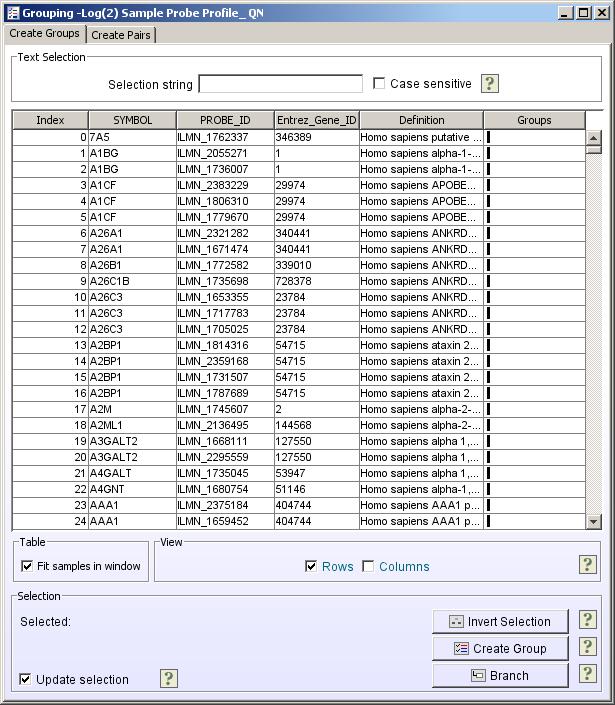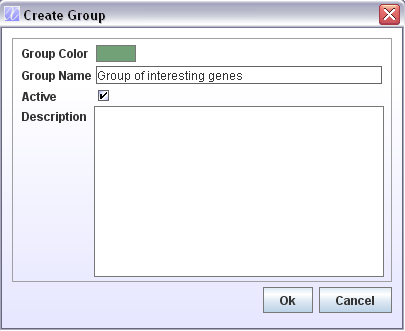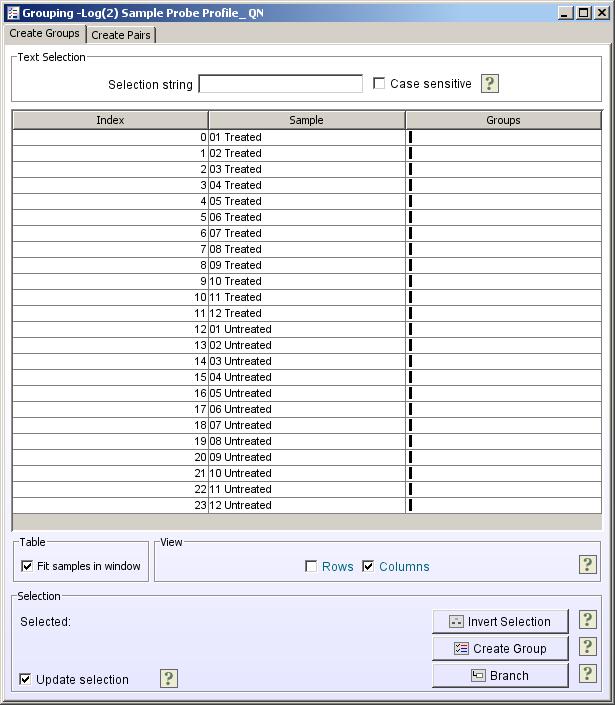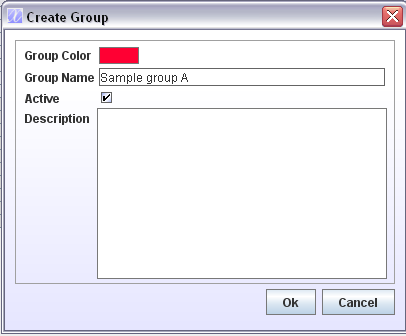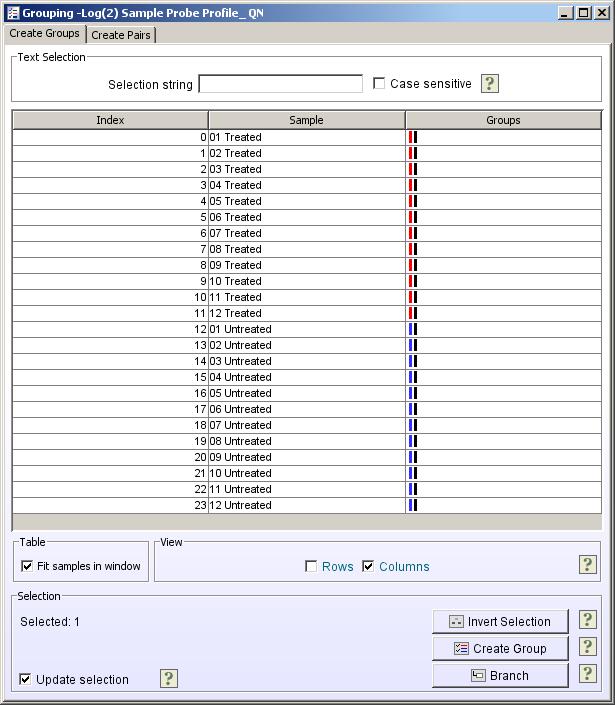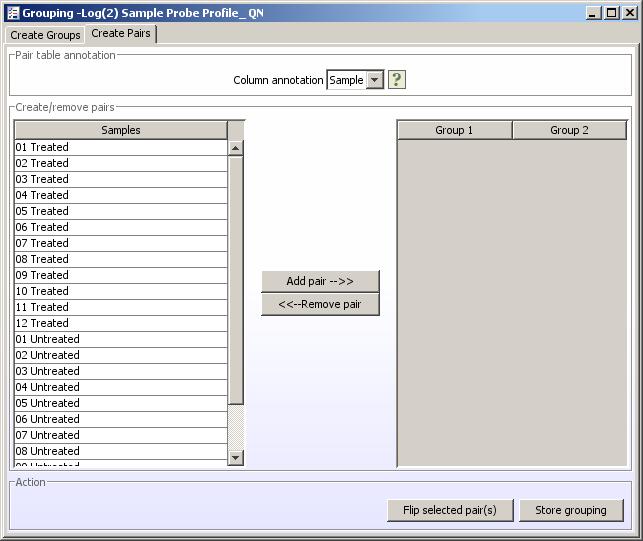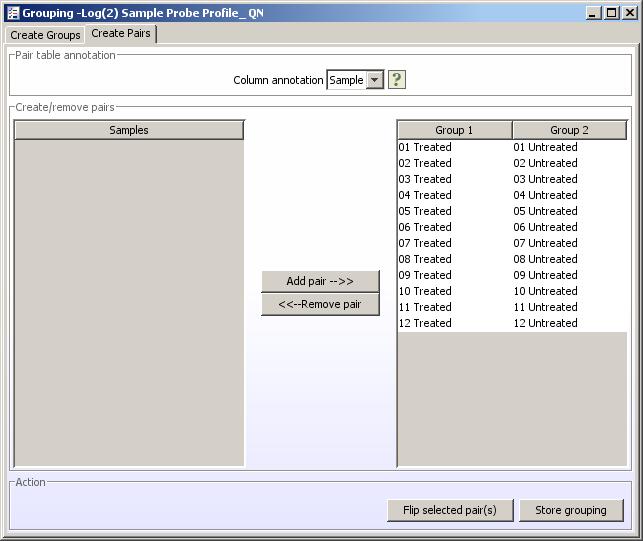Create Groups
The Create Groups component can be used to define groups of genes, groups of samples or pairs of samples. Creating groups of samples is nessacary for certain analyses, such as the methods used for differential expression. Creating groups of particular genes of interest can help you track the genes during the analysis.
Creating groups of genes
Groups of genes can be created in different ways.
- Select Create Groups from the Data Set menu or click on the
 (Create groups) button.
(Create groups) button.
- Make sure that the Rows checkbox at the bottom of the window is checked.
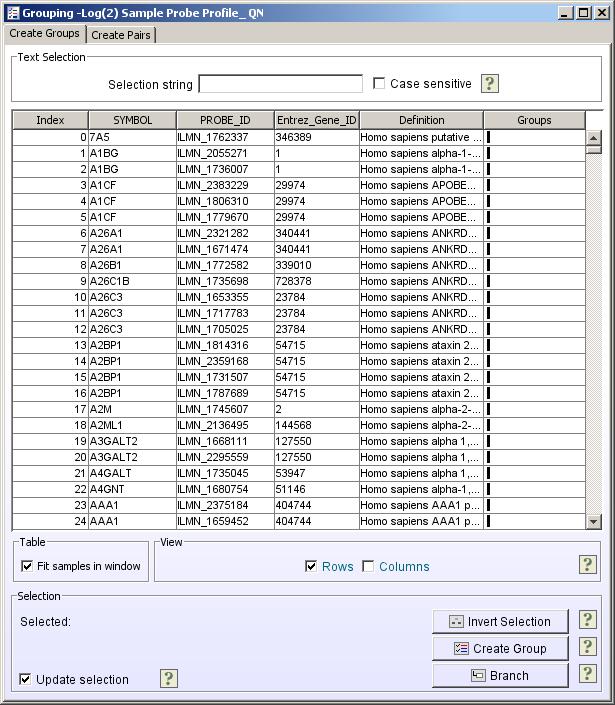
- If a set of genes have been selected from a clustering window, differential expression method or other components, the selected genes will also be marked in the Grouping window. The number of selected genes is printed at the bottom of this window. To create a group of these genes, click the
 Create Group button. This will open a window where you can select a group colour, specify the group name and give it a description.
Create Group button. This will open a window where you can select a group colour, specify the group name and give it a description.
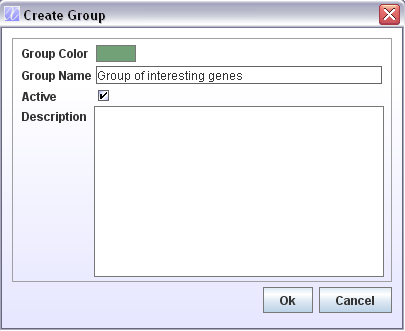
- Click Ok to create the group.
The rows corresponding to the genes in the group will get the colour you selected for the group and they will also be marked in the Groups column
Other ways of selecting genes for grouping
- You can also select genes by selecting them directly in the Grouping window (press shift to select multiple consequtive rows or Ctrl + click to select multiple rows that are not adjacent), or typing a word in the Selection string text field that you know only the genes you are interested in have in their description, and press enter. The selected genes will be marked and the number of genes will be printed at the bottom of this window.
- Select genes in other J-Express components that have been opened on the same dataset as the one Create Groups were opened on. The same genes will automatically be marked in the Create Groups window and the number of selected genes will be printed at the bottom of the Create Groups window.
Creating groups of samples
Methods used to find differentially expressed genes will nearly always require that you define groups of samples.
- Select Create Groups from the Data Set menu or click on the
 (Create groups) button.
(Create groups) button.
- Make sure that the Columns checkbox at the bottom of the window is checked.
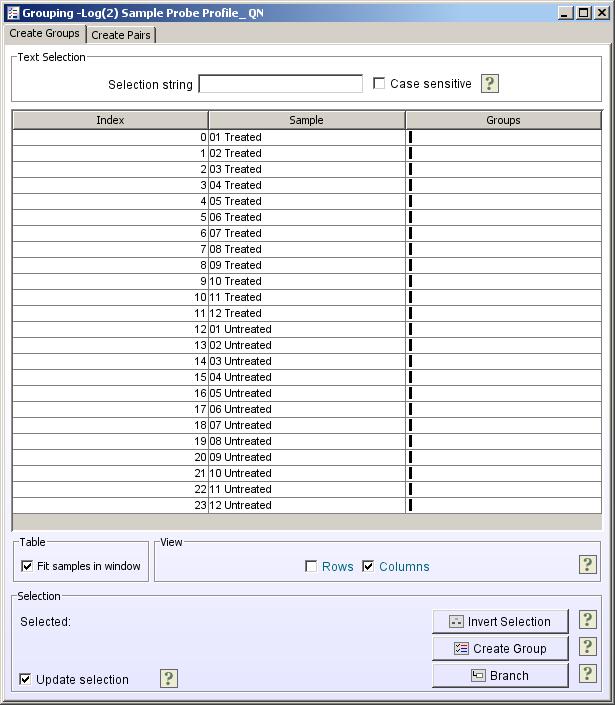
- Select the samples you want to create a group from. The selection can be made several ways:
- Use Selection string to type a part of a word that only the samples you want to select have in their description and press enter
- Click and drag the mouse over the samples belonging to the same group
- Press Shift and click on the first and last samples in the group
- Press Ctrl and click on each of the samples in the group (This does not work if you are using Mac)
- To create a group of these samples, click the
 Create Group button. This will open a window where you can select a group colour, specify the group name and give it a description.
Create Group button. This will open a window where you can select a group colour, specify the group name and give it a description.
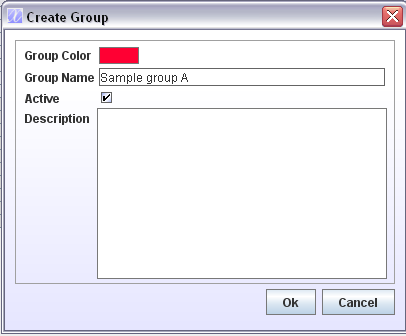
- Click Ok to create the group.
The rows corresponding to the samples in the group will get the colour you selected for the group and they will also be marked in the Groups column
- Reapeat for all the samples groups you want to make.
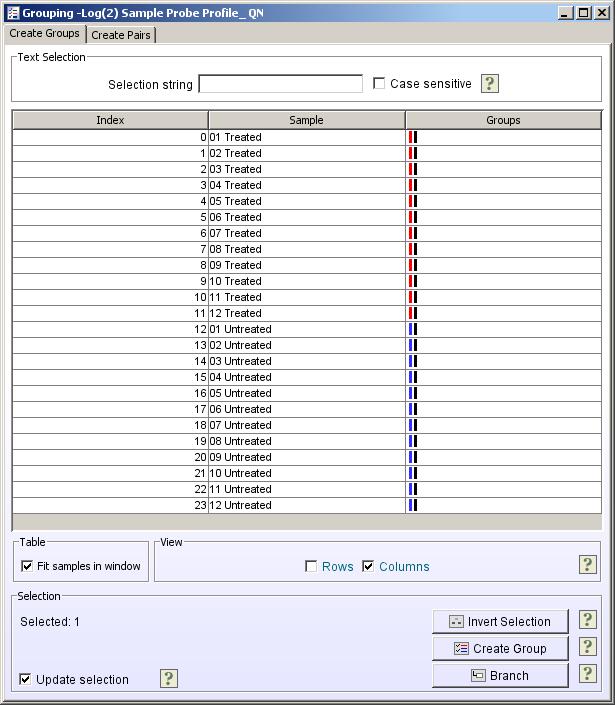
Defining sample pairs
Paired analysis require you to first define which samples belong together in pairs.
- Select Create Groups from the Data Set menu or click on the
 (Create groups) button.
(Create groups) button.
- Click on the Create Pairs tab.
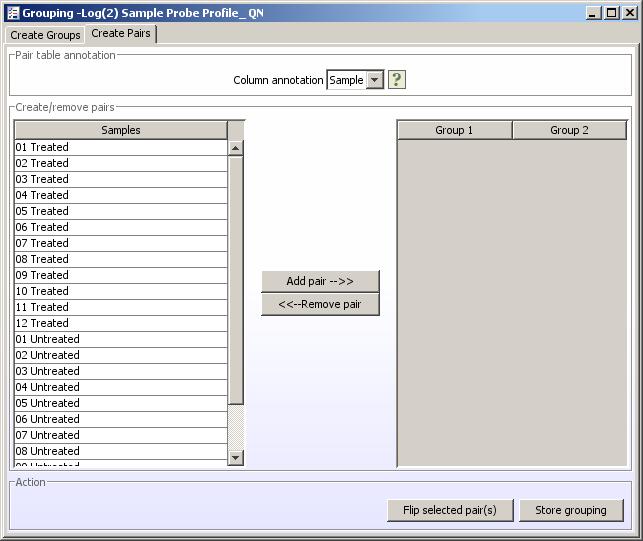
- Press the Ctrl button and click on the two samples you want to pair up. If you are using mac, you should go to the Data Set menu and rearrange the columns so that the pairs are next to each other in the list before creating pairs.
- Click the Add pair button. The paired samples will now be removed from the Samples list and added to the paired list.
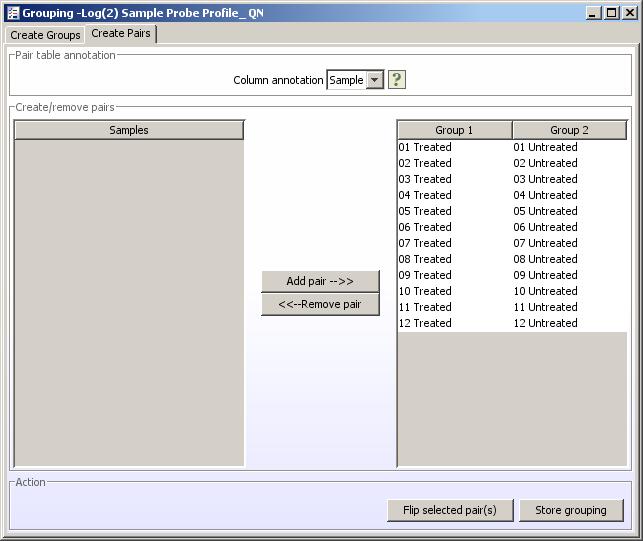
- Repeat for each pair
- The direction of the pair should be the same for all pairs. If some of the pairs appear in the wrong order, select them and click Flip selected pair(s)
- When pairing is finished, click the Store grouping to save it to the dataset.