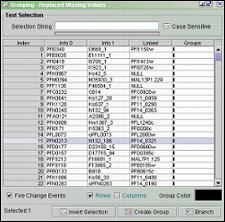
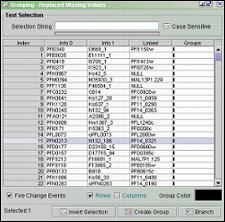
The Create Groups window provides a direct way of creating a new group.
Creating a group from scratch:
Bring up the Create Groups window by clicking the ![]() button
(Create Groups) on the J-Express Pro toolbar, or selecting Methods
| Create Groups from the J-Express Pro menu bar. You have several ways to
select the profiles you want to include in the group.
button
(Create Groups) on the J-Express Pro toolbar, or selecting Methods
| Create Groups from the J-Express Pro menu bar. You have several ways to
select the profiles you want to include in the group.
To select profiles based on a shared prefix in the information columns (or select a single profile by its name), enter the name or prefix in the Selection String text field. For instance, to select all profiles starting with YLW enter ylw in the Selection String field. To differentiate between uppercase and lowercase names, check the Case Sensitive box. You can switch between creating row groups and column groups by checking and un-checking the Rows and Columns boxes.
Alternatively you can select profiles directly from the list by clicking on them. To select several consecutive profiles simply click and drag in the list or select the first profile you want to select, scroll to the last profile you want to include and then hold down shift on the keyboard while clicking it. To remove profiles from a selection, select them using the methods described. Then click the Create Group button.
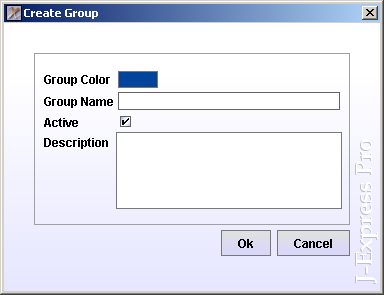
You can change the color of the group by clicking the color button (blue in this example). Input the name and description (opional) and click ok to create a group. The information can be changed later bu using the group controller.
An other group can be created containing all the profiles not in the first group. Click the Invert Selection to select all profiles not selected and unselect all profiles that were first selected. Give this group a different color and click Create Group.
A group can also be branched off to give it its own node in the Project Tree.
To do this simply click the ![]() button.
A new node will be added below the current one in the Project Tree labelled
with the symbol
button.
A new node will be added below the current one in the Project Tree labelled
with the symbol ![]() .
.
Creating Groups from an analysis window:
Zooming a dendrogram or selecting a cluster in the K-Means clustering window both define a subset of profiles that can be used to create a new group. In general, all functions that result in the creation of a new tab in a function window (such as zooming on a branch of a Hierarchical Clustering tree) can be used for creating new groups.
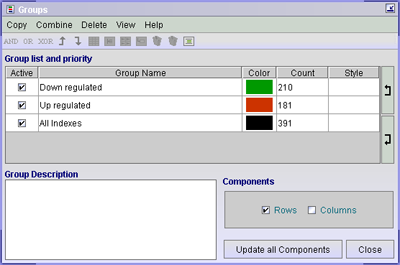
The Groups Window.
After generating the tab you wish to create a group for, make sure the tab
containing the data is selected, and then click the Create Group ( ![]() )
button on the toolbar of the window containing the tab. To manage all groups
created, open the Group Controller
by clicking the
)
button on the toolbar of the window containing the tab. To manage all groups
created, open the Group Controller
by clicking the ![]() button
on the J-Express Pro main window toolbar.
button
on the J-Express Pro main window toolbar.
| ! |
By right-clicking a group in the group-table, select between various functions applied to the selected or all group. For instance, you can show all groups in a thumbnail-chart, branch a group (create a subset) or show the group in a table. |