To set up an experiment, open the SpotPix Suite ( ![]() ) from the J-Express Pro tool bar, or by selecting Raw Data | Open SpotPix Suite from the menu bar. This will open the above window.
) from the J-Express Pro tool bar, or by selecting Raw Data | Open SpotPix Suite from the menu bar. This will open the above window.
This component is a framework for loading various forms of raw data. This data is normally filtered and normalized before an expression matrix is generated. If the data you want to load is already processed, you can use the load tabular data in the file menu instead.
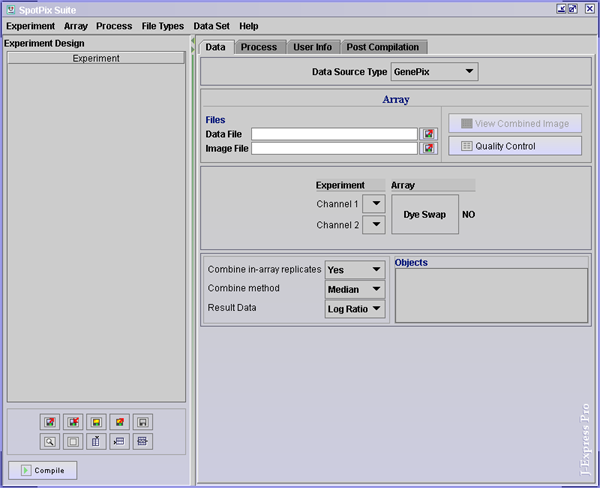
Quick Start
If you are a windows user, you should
be able to drag and drop the files from your file system onto the experiment
table. If you use other operating systems, you can use the ![]() button ( Load experiment from file list ).
button ( Load experiment from file list ).
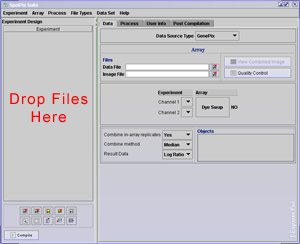
If the files are recognized, a set of default values will be selected. If the Data Source Type box does not change and still have GenePix Selected while your files are not from GenePix, you will have to manually explain to J-Express where to find the data in your files. Please see help on the Tabular data to continue. If the file is recognized, you may continue with experimental design and preprocessing.
Experimental Design
The quickest and easiest way to load raw data, is to use the mouse
to drag and drop (only works for windows) the files into the Experimental design
area of the SpotPix Suite. The next quickest and easiest way is to press the
![]() (load
experiment from file list ) button (works for any operating system).
By doing so, the rest of the experiment will be set up using default parameters.
You can of course change these parameters before moving on to do filtering and
normalization of the data. If one file contains a replicate experiment of another
file, simply drag and drop the replicate file onto the array representing the
other file ( windows ), or click the Add Replicate Column (
(load
experiment from file list ) button (works for any operating system).
By doing so, the rest of the experiment will be set up using default parameters.
You can of course change these parameters before moving on to do filtering and
normalization of the data. If one file contains a replicate experiment of another
file, simply drag and drop the replicate file onto the array representing the
other file ( windows ), or click the Add Replicate Column ( ![]() ) button. This will add an array column. Right-click the rows in the Replicate
column that has a replicate array and choose Add Array. Next select
an replicate array by clicking on the array
) button. This will add an array column. Right-click the rows in the Replicate
column that has a replicate array and choose Add Array. Next select
an replicate array by clicking on the array ![]() and locate the corresponding datafile by clicking
and locate the corresponding datafile by clicking ![]()
By default the sample name (Sample column) is given the same name as the datafile of the array in the Array column. Sometimes these names are quite long or not very explanatory. To change the sample name, double-click the cells in the Sample column to edit the name. This will not change the name of the file, but give you an easier sample name to work with.
The last column contains ![]() arrows. To rearrange the order of the experiments, click and drag the arrows up or down to their new location.
arrows. To rearrange the order of the experiments, click and drag the arrows up or down to their new location.
Underneath the experimental design block are some buttons. See here for an explanation of what these buttons do.
The right side of the SpotPix Suite contains four tabs: